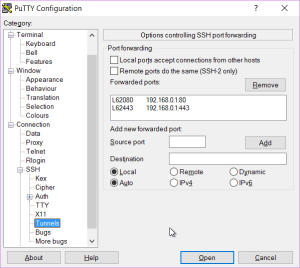 I was fortunate enough to collocate my backup machine at friend's place. Unfortunately I wasn't smart enough to actually setup everything. :) Only thing I had working was SSH.
I was fortunate enough to collocate my backup machine at friend's place. Unfortunately I wasn't smart enough to actually setup everything. :) Only thing I had working was SSH.
Yes, my first though was to use SSH forwarding. Configuring local SSH tunnel with any free source port and using destination IP address with 443 (https) or 80 (http) as a port would allow for accessing remote web interface. Just access 127.0.0.1:localport and web interface would appear as if it was accessed through local network.
For my example I configured local port 62443 toward destination 192.168.0.1:443 and accessing 127.0.0.1:62443 should have been enough to show NAS4Free web interface. However, that didn't work as smartass me didn't enable Port Forwarding on the remote box. Duh!
To get out of this hole, first step is to allow for editing of config.xml where all settings are saved and that is mounted read-only by default:
# umount /cf
# mount -o rw /cfAfter that use vi to edit /cf/conf/config.xml and add tcpforwarding configuration parameter:
<sshd>
<port>22</port>
<pubkeyauthentication/>
<permitrootlogin/>
<enable/>
<private-key/>
<subsystem/>
<tcpforwarding/>
</sshd>Unsurprisingly that doesn't really help as configuration isn't applied automatically. Easiest way to apply it is restart:
# init 6As machine booted, I could access web interface via the magic of SSH port forwarding.
[2018-07-22: NAS4Free has been renamed to XigmaNAS as of July 2018]