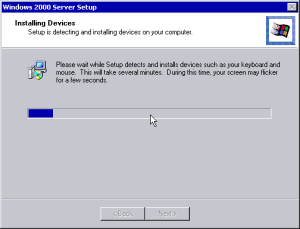 I was installing Small Business Server 2000 in Hyper-V Server 2008 R2 and I stumble upon small road-block. Once server came to "Installing Devices" part of installation, it just stayed there. No matter how long you wait, no progress will be made.
I was installing Small Business Server 2000 in Hyper-V Server 2008 R2 and I stumble upon small road-block. Once server came to "Installing Devices" part of installation, it just stayed there. No matter how long you wait, no progress will be made.
I tried with changing network adapters to legacy ones, removing network adapters, adding some memory, removing some memory... In short, I tried lot of things and it took me a while.
In order to emulate old hardware as much as possible, I decided to use "Run an older operating system, such as Windows NT". It ends up that Small Business Server 2000 is quite allergic to that and once that was unchecked, everything went smoothly.
 While I know that Windows NT isn't same operating system as Windows Server 2000, I figured that little bit of backward compatibility didn't hurt anybody. However, in this particular case, it seems that same setting that makes Windows NT work properly is one that does quite the opposite for Windows 2000.
While I know that Windows NT isn't same operating system as Windows Server 2000, I figured that little bit of backward compatibility didn't hurt anybody. However, in this particular case, it seems that same setting that makes Windows NT work properly is one that does quite the opposite for Windows 2000.
Additionally, since you cannot install Hyper-V integration services on original Small Business Server 2000, I decided to go with Legacy Network adapter instead of synthetic one. This may slow down things a little, but I figured that speed of new "virtual hardware" will make up for that.
Whole problem is that you need Service pack 4 to install synthetic network adapter. In order to install service pack, you need to install Small Business part of OS (otherwise it will get amnesia and forget that it is SBS). In order to install Small Business server, you need working network adapter (for domain). In order to have network adapter, you need to install service pack 4. You notice where this loop is going.
Legacy network adapter works perfectly and there is always an option to replace it with synthetic one if performance proves to be an issue.
P.S. Do notice that this might as well apply to Windows Server 2000 since they do share same code base.
Hmmm. And why didnt you install SBS 2003?
No license. :(
This OS was bought quite a while ago and served client well. They just don’t see need in moving further.