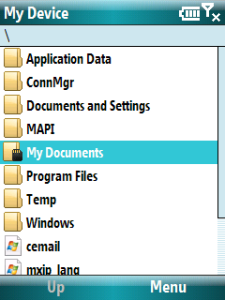 Although I have 256 MB of ROM on my mobile device sometime that is not quite enough. I have habit of recording audio notes quite a lot. This is problematic since you cannot save those files directly on Secure Digital card. All recording goes in My Documents and it has to be transferred manually. It is quite easy to bring yourself into situation where your 8 GB SD card is empty and your ROM is full.
Although I have 256 MB of ROM on my mobile device sometime that is not quite enough. I have habit of recording audio notes quite a lot. This is problematic since you cannot save those files directly on Secure Digital card. All recording goes in My Documents and it has to be transferred manually. It is quite easy to bring yourself into situation where your 8 GB SD card is empty and your ROM is full.
Unlike desktop, there is no procedure in which you can change location of "My Documents" folder. So I did next best thing - renaming of "Storage Card". Because of Microsoft's localization efforts, this folder has name that can be changed.
With registry editor go to "HKEY_LOCAL_MACHINE\System\StorageManager\Profiles\SDMemory". In that key there is value named "Folder" (if it is not there, create it). Change value of it to "My Documents".
Second (and final) step is to use file manager to rename "My Documents" into something else (e.g. "My Old Documents"). After you do this, reboot. Once booting is completed, you should have whole content of your SD card inside of "My Documents" folder.
If you forget to rename original "My Documents", Windows Mobile will, after reboot, detect conflict and card will end up being "My Documents 2".
Downside to this is that you restrict your ability to use your mobile without card in. As soon as there is no card, Windows mobile will recreate "My Documents" and thus you will need to repeat whole procedure.
This will also happen if you use "Disk Drive" transfer mode (Settings -> Connetions -> USB to PC). If this setting is enabled, every time you insert your device into USB, SD card is disconnected.
Additionally, when you use ActiveSync (or Windows Mobile Device Center), "My Documents" will not be synchronized any more. I seems that synchronization procedure handles SD card differently that other folders.
However, having few GB available makes up for all of this.