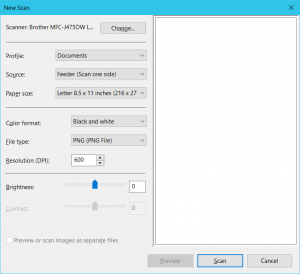 As I started scanning a batch of documents, I got annoyed by Windows Fax and Scan default settings. So I went to search for scanner dialog where you used to be able to set these things only to find it replaced by nicer looking and utterly useless interface. Again, Microsoft decided to remove the old dialog and replace it with nothing.
As I started scanning a batch of documents, I got annoyed by Windows Fax and Scan default settings. So I went to search for scanner dialog where you used to be able to set these things only to find it replaced by nicer looking and utterly useless interface. Again, Microsoft decided to remove the old dialog and replace it with nothing.
However, I knew settings were read from somewhere so I used Process Monitor to see what scanner was up to. That lead me to %USERPROFILE%\AppData\Local\Microsoft\UserScanProfiles directory full of XML files. And yes, scanner profiles were in that directory.
The first change I wanted was to have scanner load my last used settings by default. Fortunately settings are kept in (numbered) XML files and, knowing Photo was the current default profile, all it took was moving <default/> tag from that profile to one named "Last used settings". Next time I tried scanning, my last values were offered as defaults.
However, while there, I also decided to customize two default settings. Instead of deciphering settings, just scan as you normally would and copy everything from WiaItem downward into the appropriate file.
My preferred settings ended up being:
SCANPROFILE.XML<ScanProfile>
<ProfileGUID>{F4798F9B-5FDE-4471-BC0D-4BF692AB32D8}</ProfileGUID>
<DeviceID>{6BDD1FC6-810F-11D0-BEC7-08002BE2092F}\0001</DeviceID>
<ProfileName>Photo</ProfileName>
<WiaItem>{FB607B1F-43F3-488B-855B-FB703EC342A6}</WiaItem>
<Properties>
<Property id="6147" type="3">600</Property>
<Property id="4103" type="3">3</Property>
<Property id="4108" type="3">2</Property>
<Property id="4106" type="72">{B96B3CAE-0728-11D3-9D7B-0000F81EF32E}</Property>
<Property id="6154" type="3">0</Property>
<Property id="6155" type="3">0</Property>
<Property id="6164" type="3">0</Property>
</Properties>
</ScanProfile>
SCANPROFILE (2).XML<ScanProfile>
<ProfileGUID>{814B8B4D-45B3-440D-B40B-BC34D10B21E5}</ProfileGUID>
<DeviceID>{6BDD1FC6-810F-11D0-BEC7-08002BE2092F}\0001</DeviceID>
<ProfileName>Documents</ProfileName>
<WiaItem>{FE131934-F84C-42AD-8DA4-6129CDDD7288}</WiaItem>
<Properties>
<Property id="3097" type="3">2</Property>
<Property id="6151" type="3">5100</Property>
<Property id="6152" type="3">6600</Property>
<Property id="6147" type="3">600</Property>
<Property id="4103" type="3">0</Property>
<Property id="4108" type="3">2</Property>
<Property id="4106" type="72">{B96B3CAF-0728-11D3-9D7B-0000F81EF32E}</Property>
<Property id="6154" type="3">0</Property>
<Property id="6155" type="3">0</Property>
<Property id="3088" type="3">32</Property>
<Property id="6164" type="3">0</Property>
</Properties>
</ScanProfile>
PS: Yes, adding a new XML in directory will result in a new profile - just don't forget to change its GUID value.
Some help with decoding the “Property id” lines is available here:
https://docs.microsoft.com/en-us/windows/win32/wia/-wia-wia-property-constant-definitions
Good luck with: 0
6164 isn’t in the list.